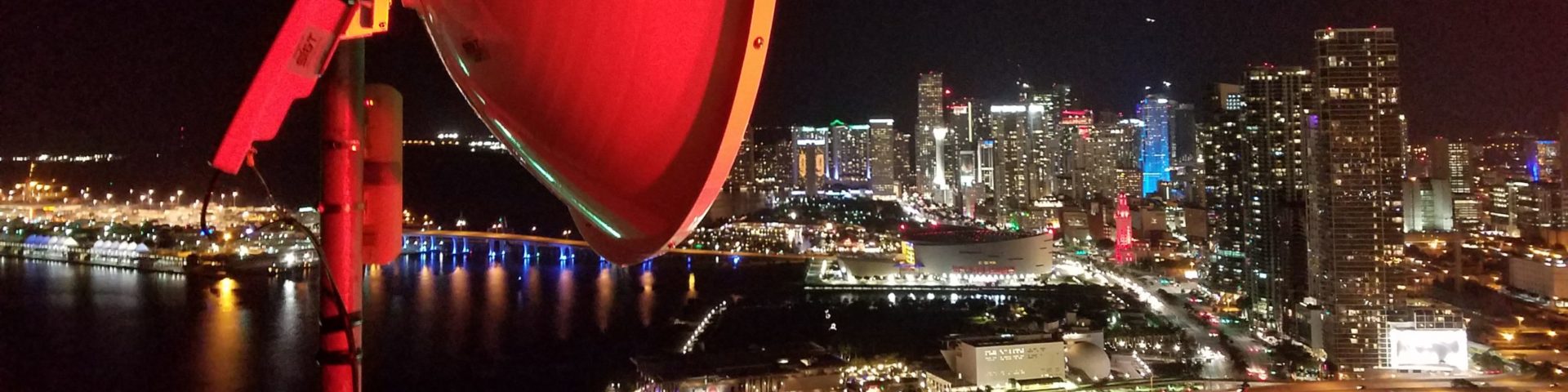Traffic shaping on each Ethernet port (or on a Vlan) is down in two sections.
Upload (ingress) is done via Access Control List.
Short summary, acl list configuration is defined as a global configuration
Appropriate acl package is applied to the specific Ethernet / Vlan port
e.g…below are the cli config snippets
mac access-list extended up10
permit any any rate-limit 10240 128
exit
mac access-list extended up20
permit any any rate-limit 25600 128
exit
interface 0/1
mac access-group up20 in 1
exit
interface 0/4
traffic-shape 11
mac access-group up10 in 1
exit
Download Traffic shaping (egress) is done via command ‘traffic-shape XX’, where xx = percentage of total port bandwidth.
i.e. for a 1G port, figure of 10 = 10% approx 100meg and or figure of 5 = 5% i.e. 5meg
The above can be done via CLI (telnet / ssh) or via SNMP.